
There are many ways you may have a recurring payment or AutoPay set up:
Depending on how the recurring or automatic payment was made, follow the steps below to update your monthly payment or make other changes.
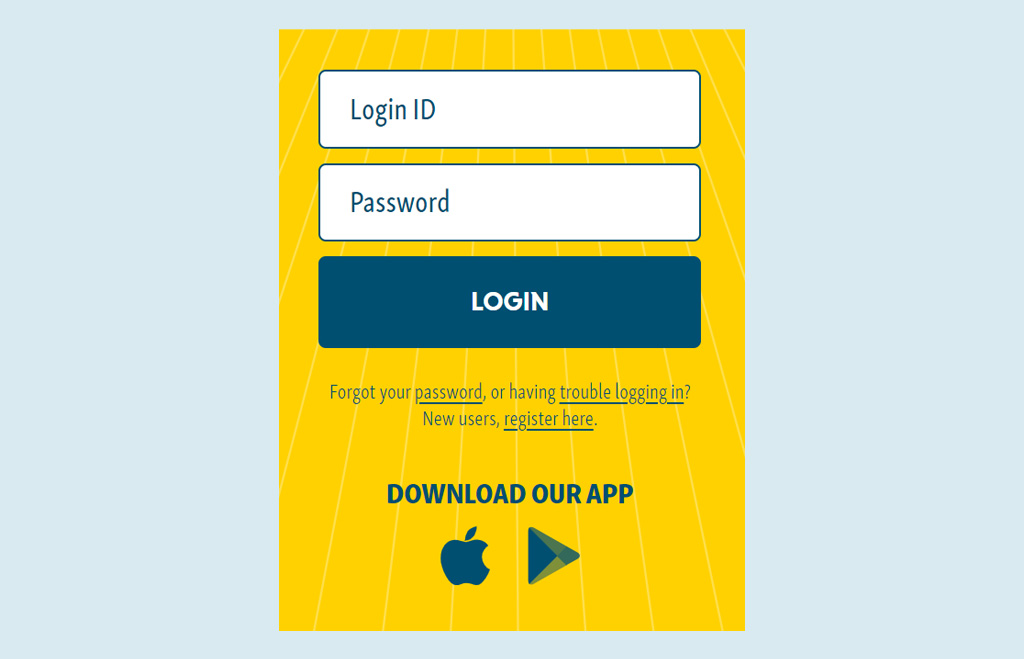
From the Home screen, click on the Transactions tab and select Activity Center from the list of options.
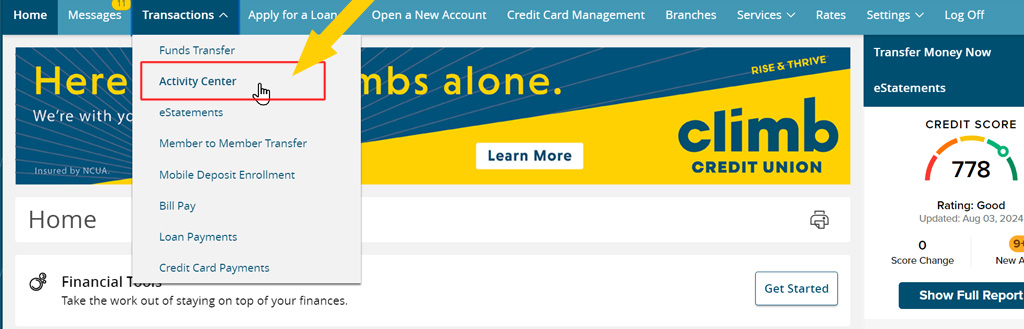
On the Activity Center screen, select the Recurring Transactions tab. Here, you’ll see your list of recurring payments set up for each loan.
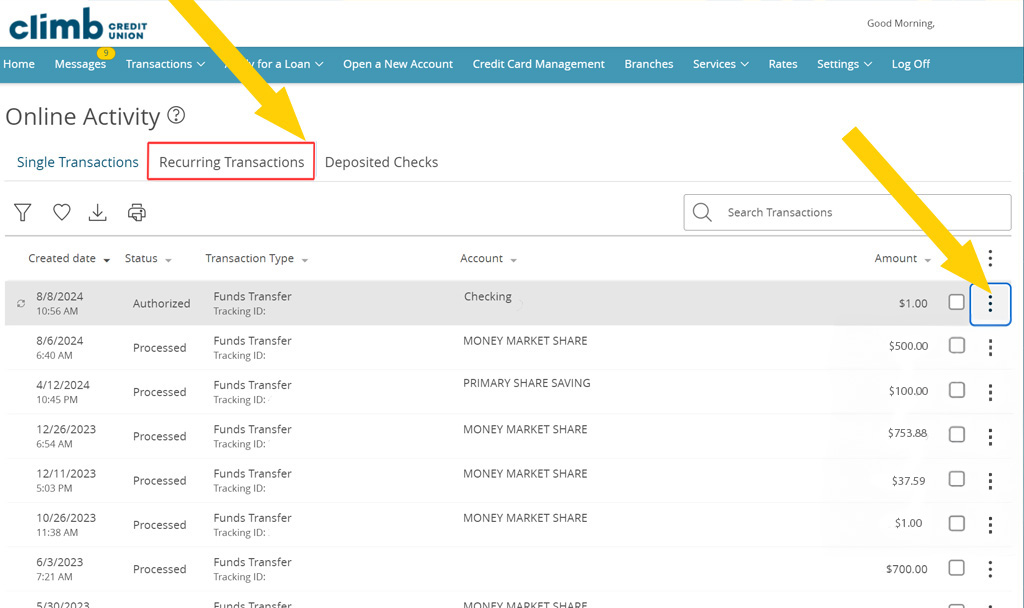
Hover your mouse over the three dots icon to display a list of Actions. Select Edit Series.
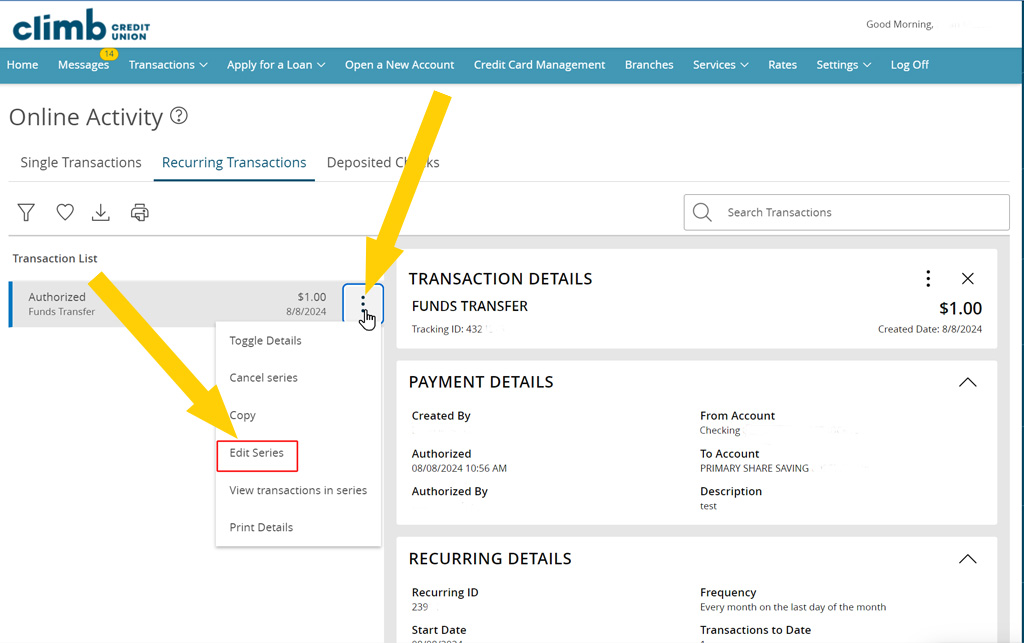
Review the recurring payment information and make necessary changes. Once satisfied with the information, select Transfer Funds. Not sure what your monthly payment amount is? See Find My Monthly Payment and come back to this step.
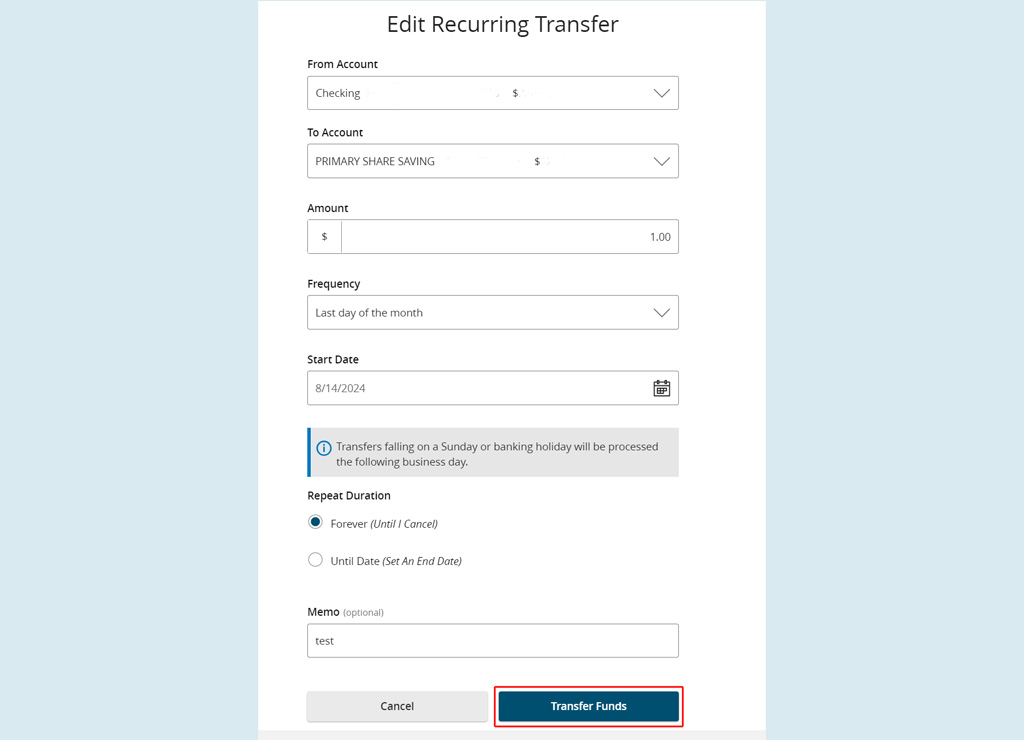
Once the payment authorizes, a confirmation screen will appear.
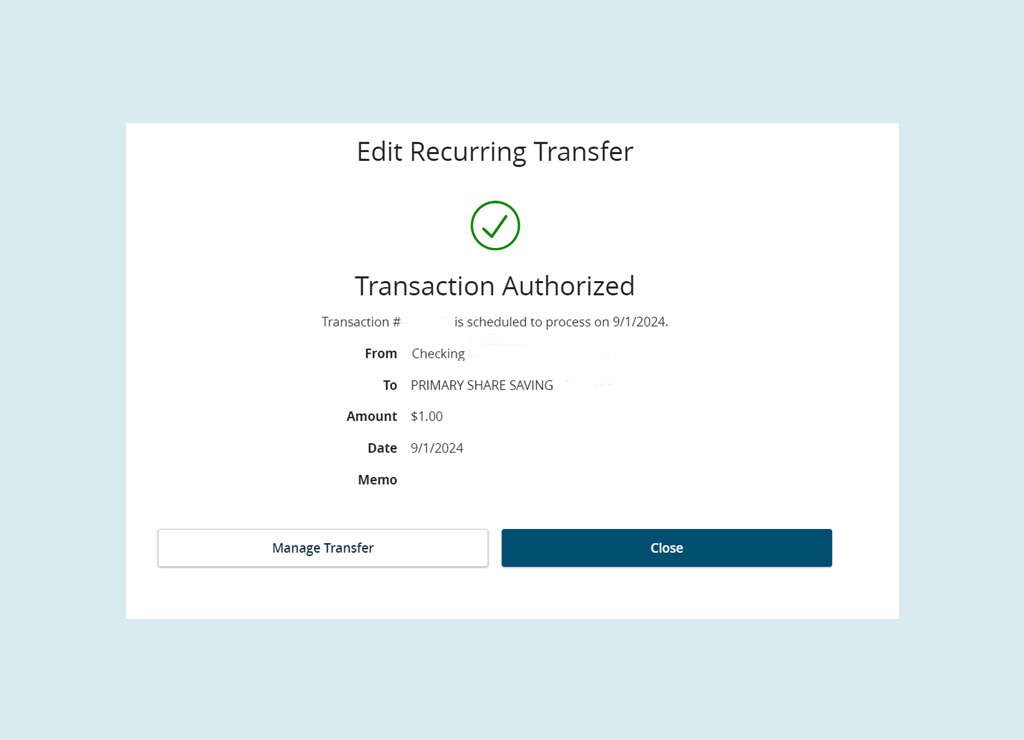
Note: If you have more than one recurring payment scheduled, each series must be individually changed.
Log into your Climb Online or Mobile Banking account.
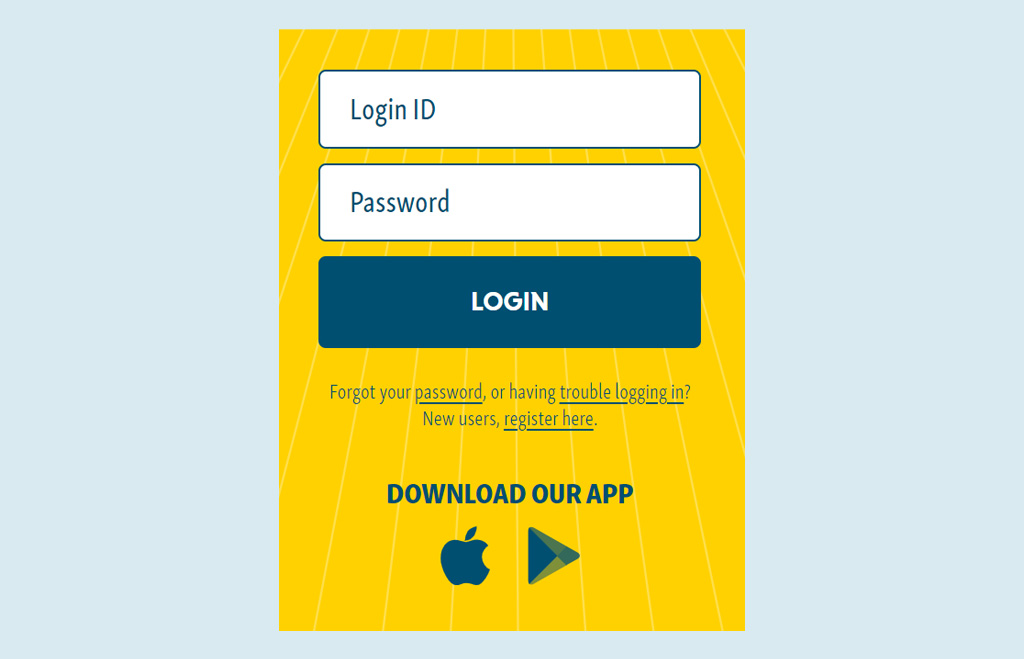
From the Home screen, click on the Transactions tab and select Activity Center from the list of options.
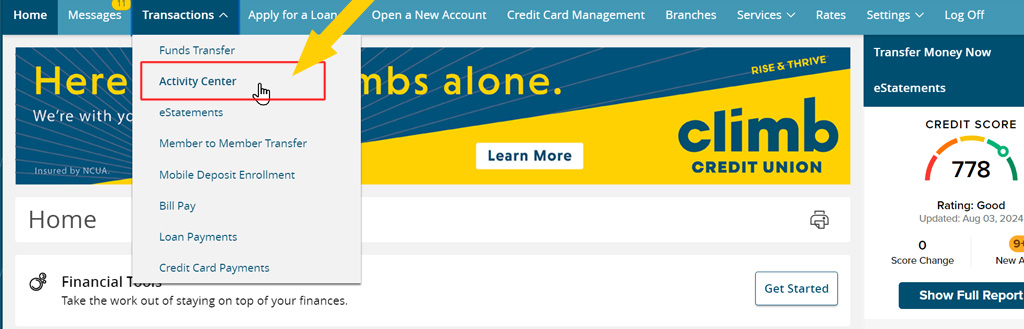
On the Activity Center screen, select the Recurring Transactions tab. Here, you’ll see your list of recurring payments set up for each loan.
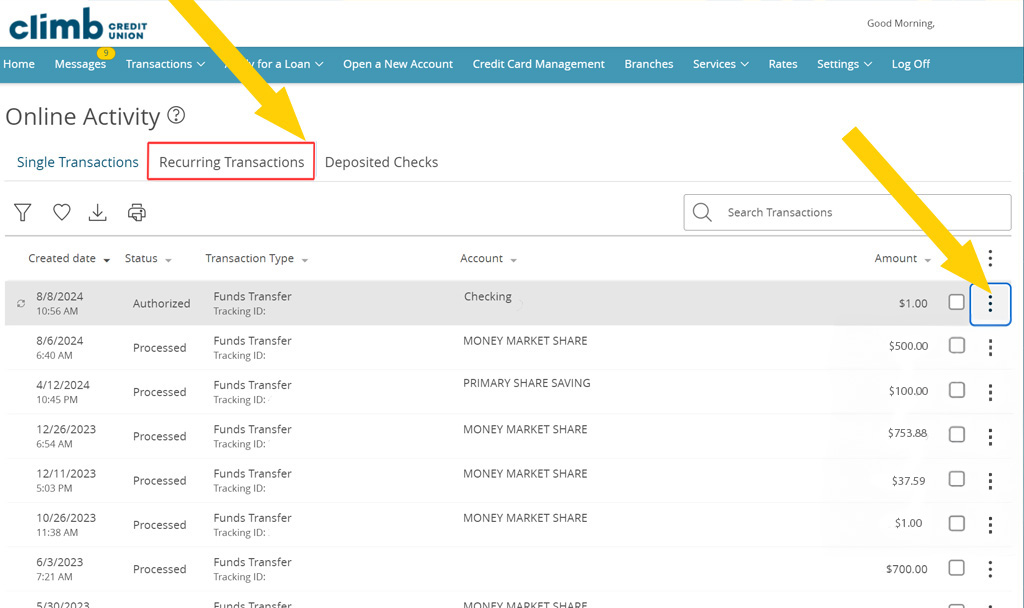
Hover your mouse over the three dots icon to display a list of Actions. Select Edit Series.
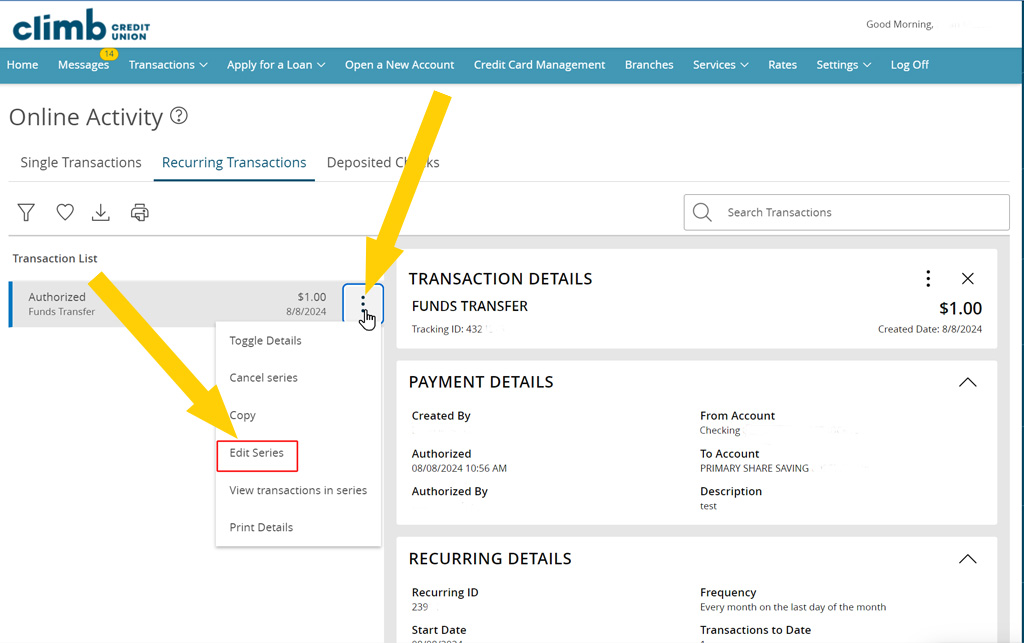
Review the recurring payment information and make necessary changes. Once satisfied with the information, select Transfer Funds. Not sure what your monthly payment amount is? See Find My Monthly Payment and come back to this step.
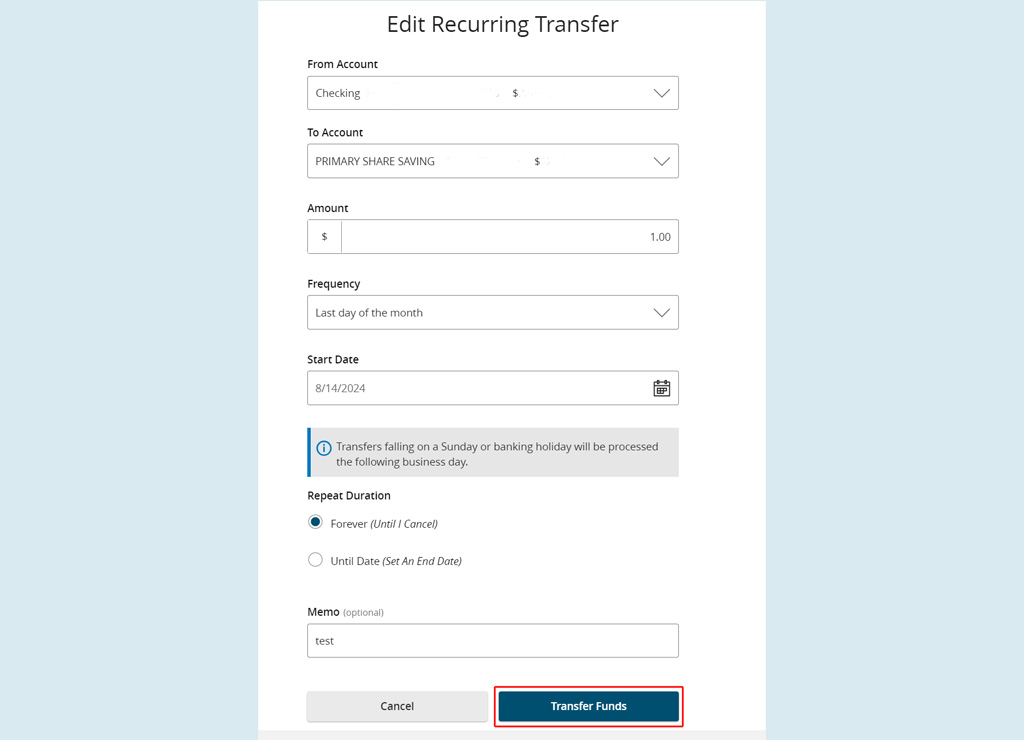
Once the payment authorizes, a confirmation screen will appear.
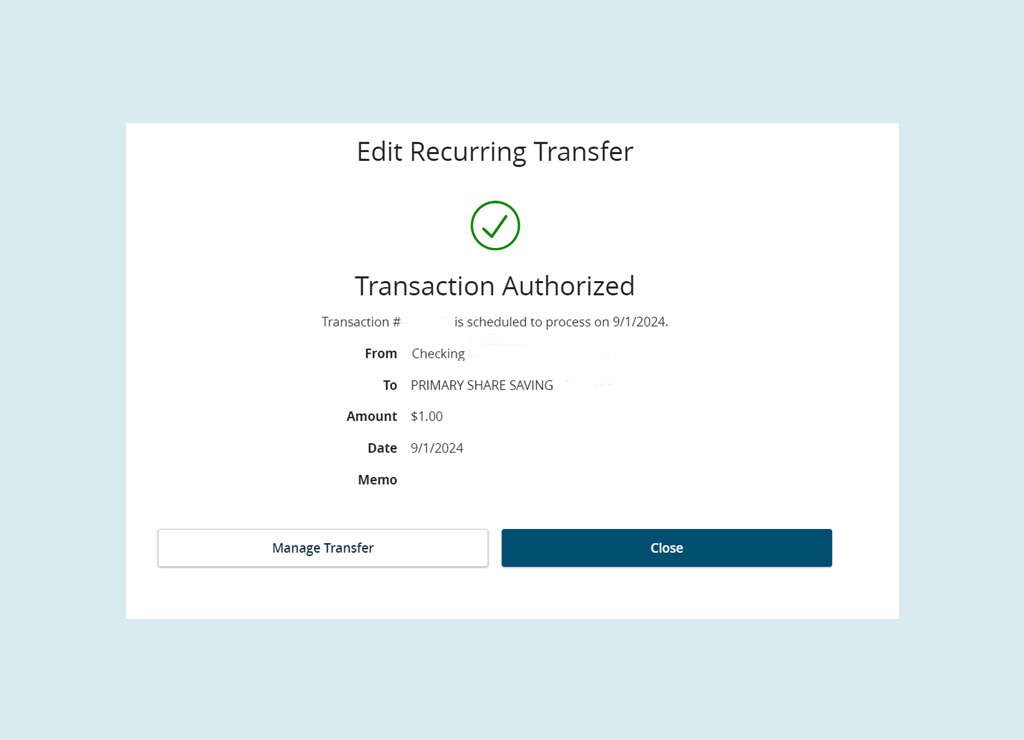
Note: If you have more than one recurring payment scheduled, each series must be individually changed.
Recurring payments cannot be changed, they can only be viewed or cancelled. If there are any changes, the payment must be cancelled and replaced with a new payment.
Log into your Climb Online or Mobile Banking account.
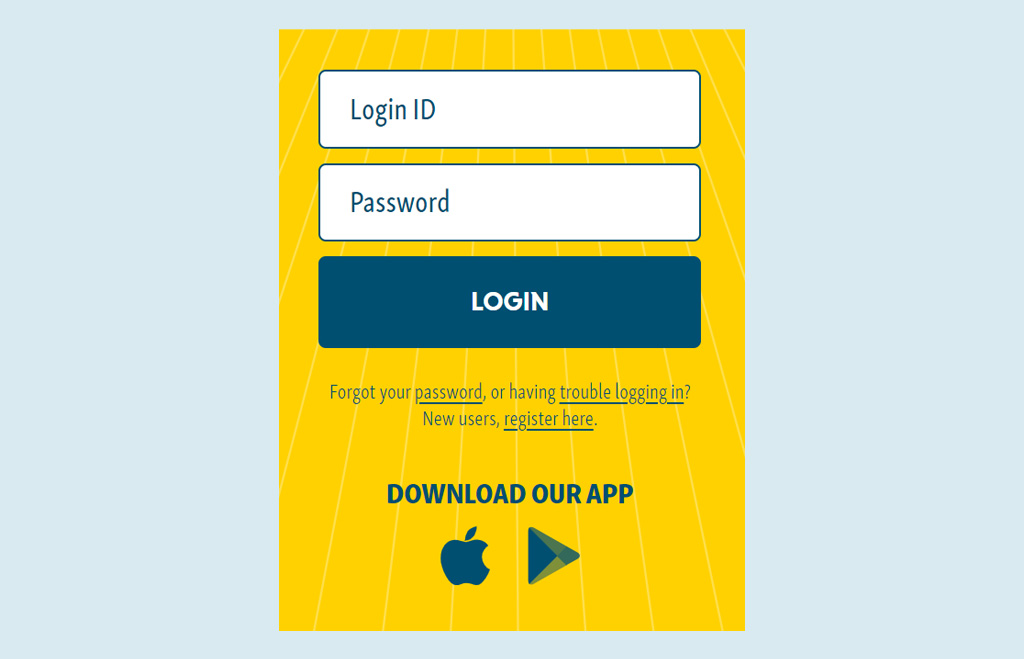
From the Home screen, click on the Transactions tab and select Activity Center from the list of options.
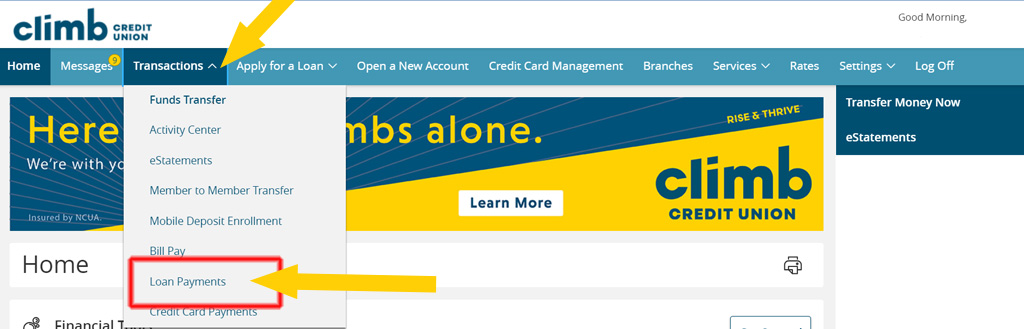
On the Activity Center screen, select the Recurring Transactions tab. Here, you’ll see your list of recurring payments set up for each loan.
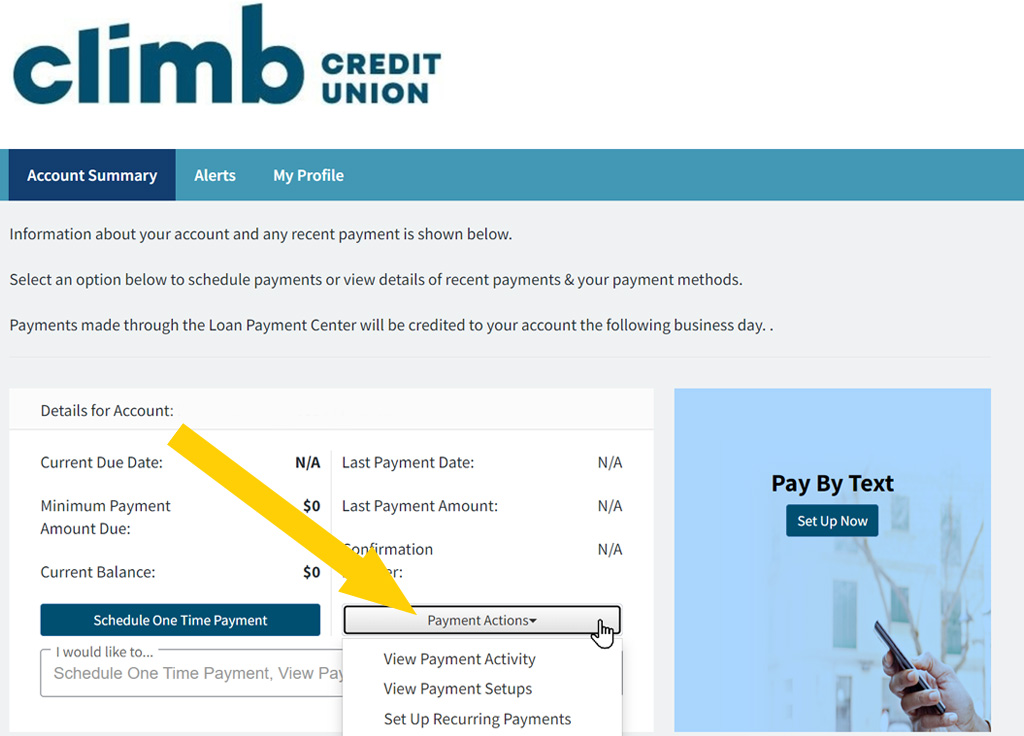
Hover your mouse over the three dots icon to display a list of Actions. Select Edit Series.
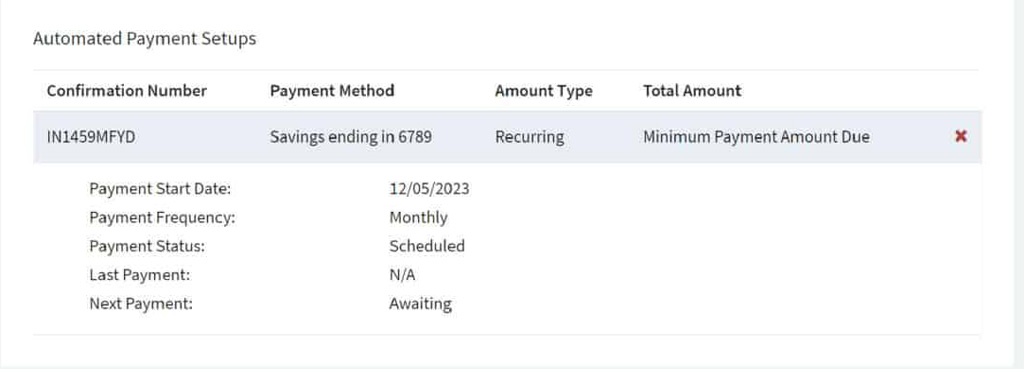
Review the recurring payment information and make necessary changes. Once satisfied with the information, select Transfer Funds. Not sure what your monthly payment amount is? See Find My Monthly Payment and come back to this step.
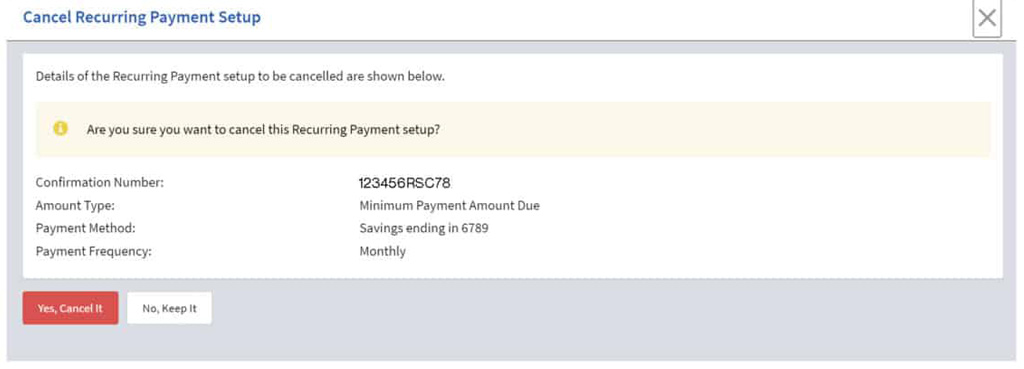
Note: If you have more than one recurring payment scheduled, each series must be individually changed.
If you originally set up your recurring loan payment by calling us, visiting a branch or filling out an ACH Authorization Form, you’ll need to contact us to change the payment amount.
You can also connect with us by phone at 303-427-5005 during regular business hours:
| Monday | 8:30 a.m. – 5:00 p.m. |
| Tuesday | 8:30 a.m. – 5:00 p.m. |
| Wednesday | 9:30 a.m. – 5:00 p.m. |
| Thursday | 8:30 a.m. – 5:00 p.m. |
| Friday | 8:30 a.m. – 6:00 p.m. |
| Saturday | 9:00 a.m. – 12:00 p.m. |
Our branches are located in Arvada, Aurora, Colorado Springs, Grand Junction and Lakewood. Find our branch addresses and hours.
And that’s it!
Remember to continue to monitor your account online and/or your billing statements to make sure your payments are up-to-date.