
To deposit a check using your mobile device, which is also sometimes called “Remote Deposit Capture,” follow these instructions:
Follow the steps below to enroll in Mobile Deposit and make depositing money to your account more convenient. You’ll only need to do this once.
Log into your Climb Online or Mobile Banking account. In order to deposit checks remotely, you’ll need to have an online account. If you don’t have an account, you’ll need to create one.
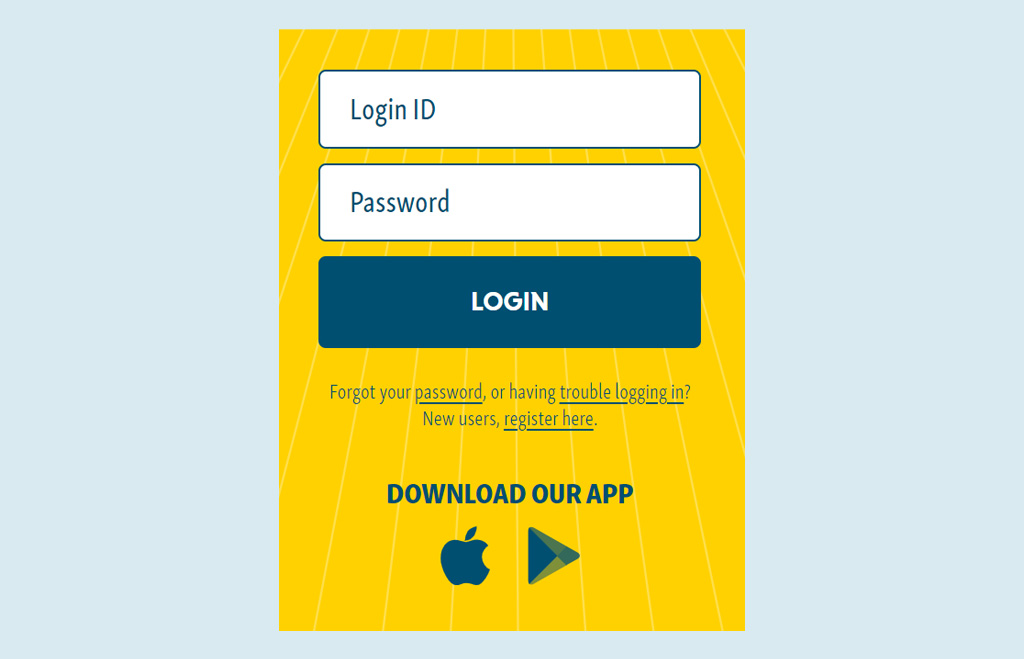
From the Home screen, click on the Transactions tab and select Mobile Deposit Enrollment from the list of options.

On the Mobile Deposit Enrollment screen, check the box to accept the Terms and Conditions. Once checked, click Accept to complete your enrollment.
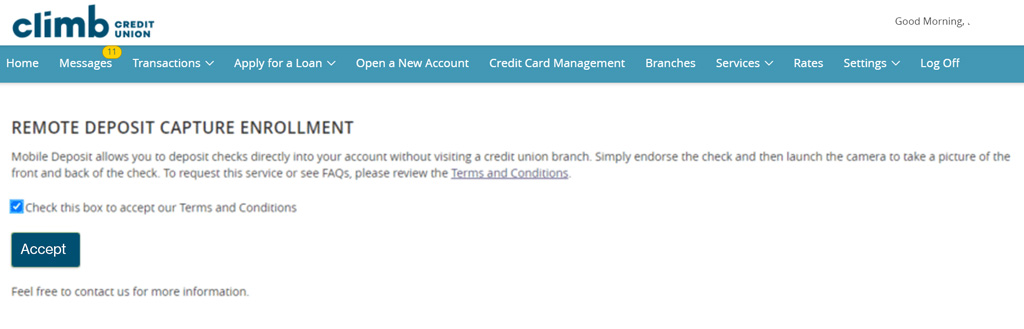
And that’s it! Now you’re ready to make your first mobile deposit. See below for step-by-step instructions.
Follow the steps below to deposit a check from your mobile device.
Log into your Mobile Banking account. In order to deposit checks remotely, you’ll need to download the Climb Mobile App.
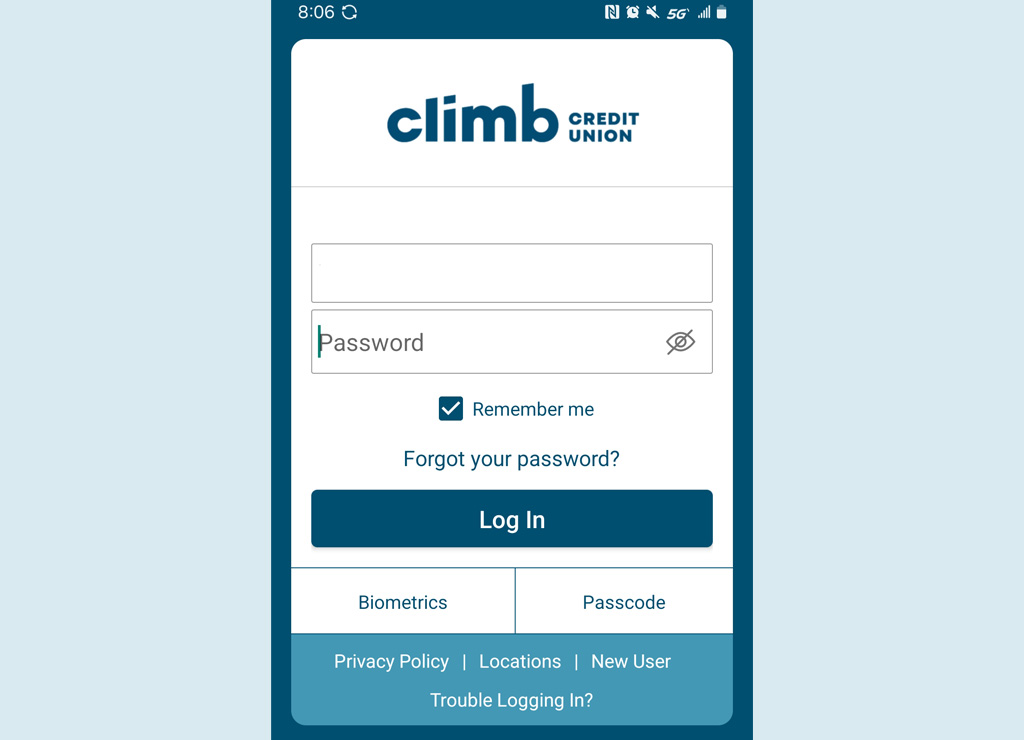
From the bottom Menu, click on the Deposit Check tab from the list of options.
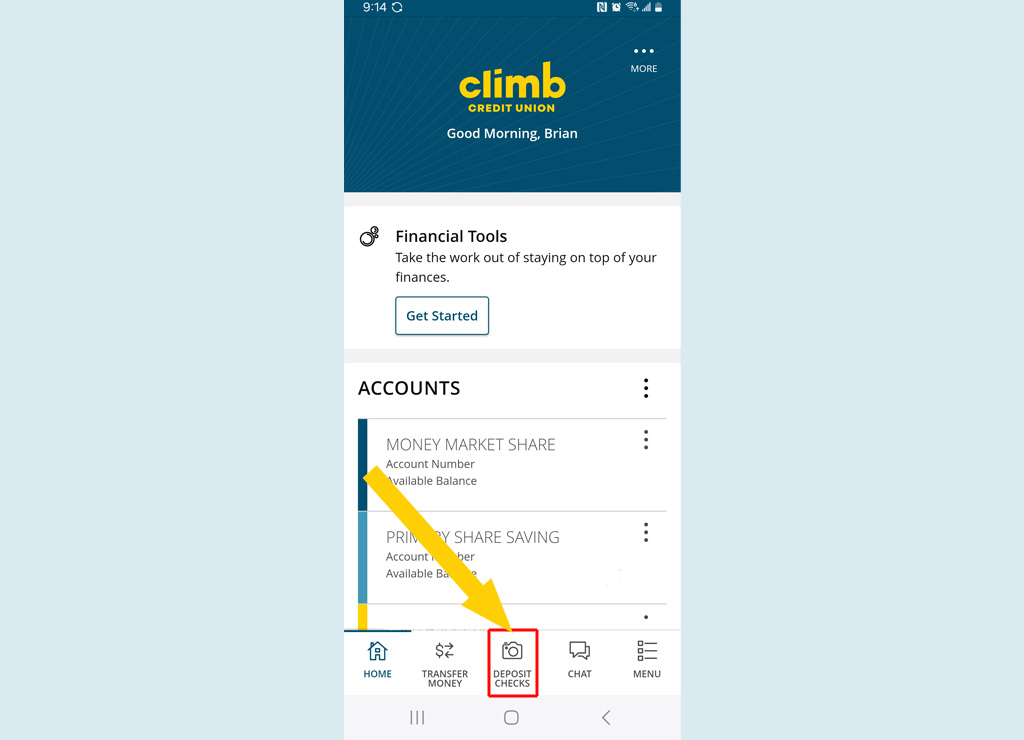
On the Remote Deposit screen, complete the necessary information like deposit account and check amount. Once complete, click Front of Check to take a photo of the front of your check.
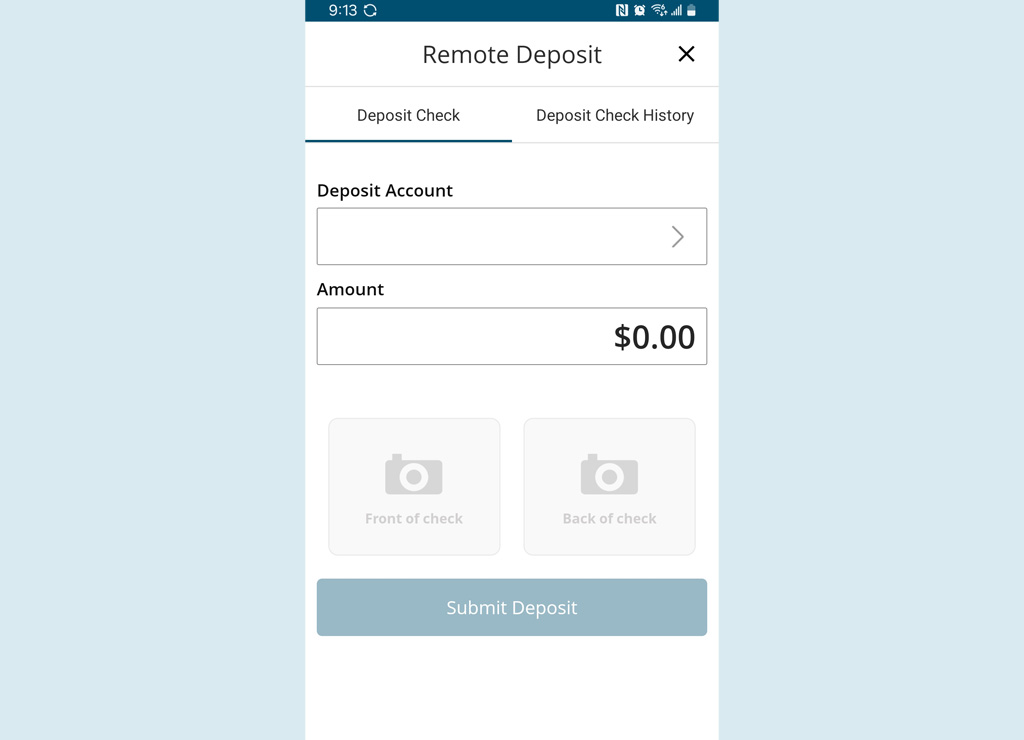
Place your check on a flat surface and line it up within the box. When it’s lined up, press the white circle to take a photo.
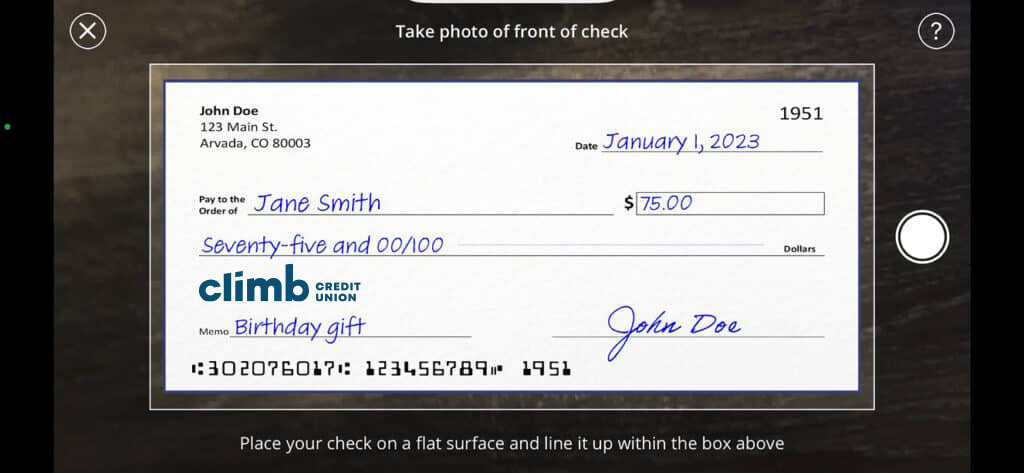
Back on the Remote Deposit screen, click Back of Check to take a photo of the back of your check.
Sign the back of your check and underneath your signature, write “Climb Credit Union mobile deposit.” Place your check on a flat surface and line it up within the box. When it’s lined up, press the white circle to take a photo.
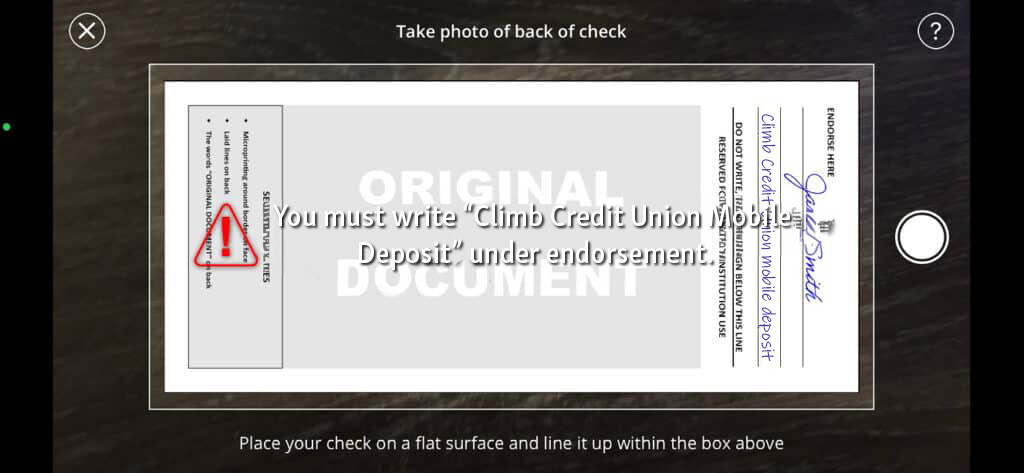
Back on the Mobile Deposit screen, verify that the information is correct and your photos are clear. Click Submit Deposit.
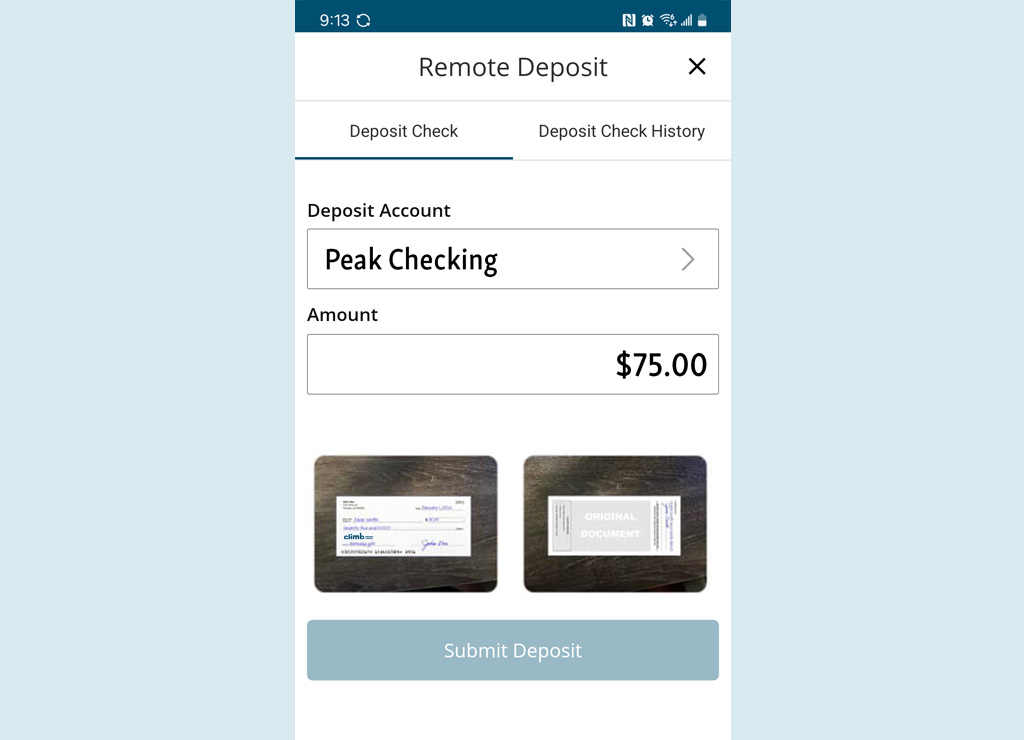
And that’s it!