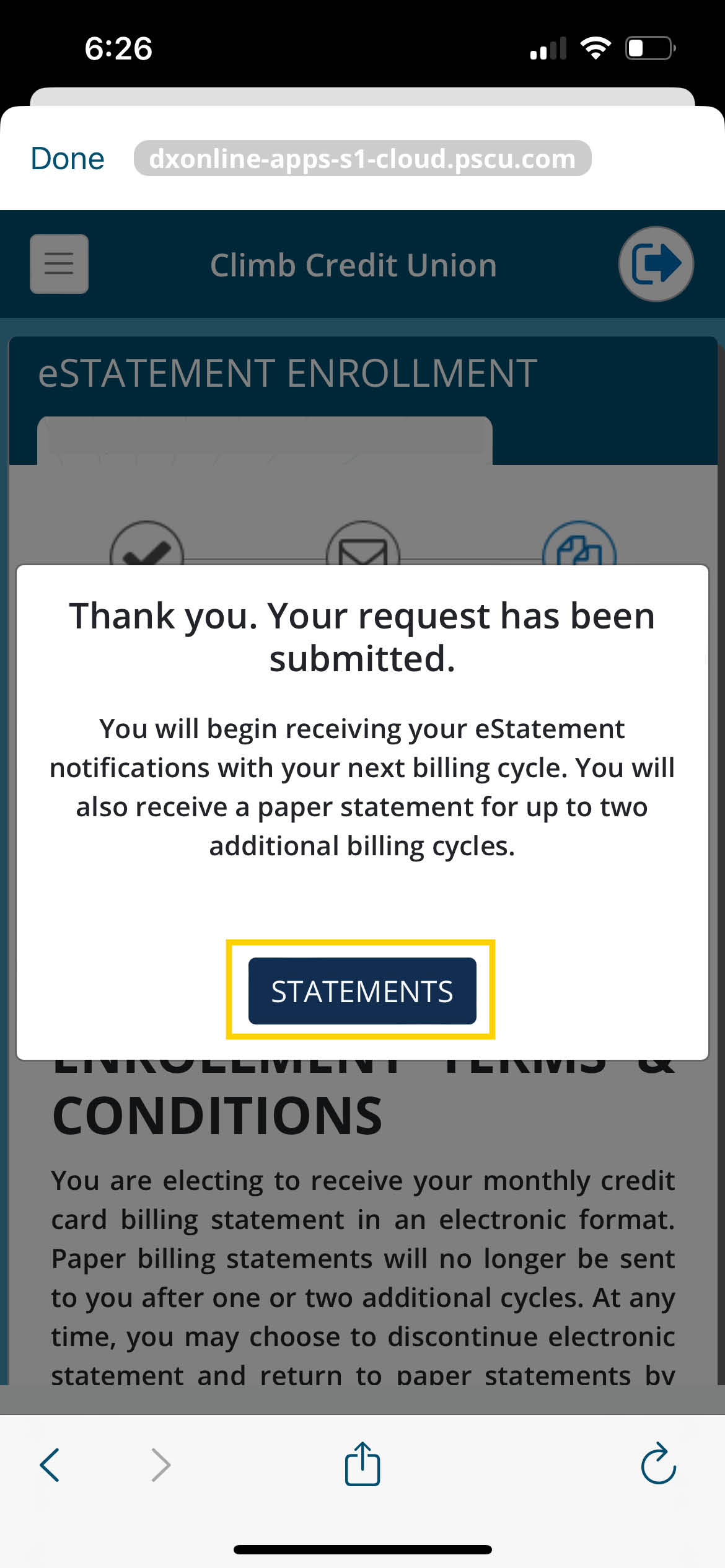Log into your Climb Online Banking account. If you don’t have an account, you’ll need to create an online banking account.
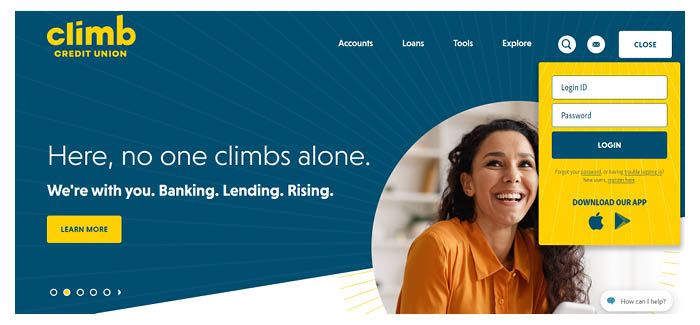
From the Home screen, click on Credit Card Management.
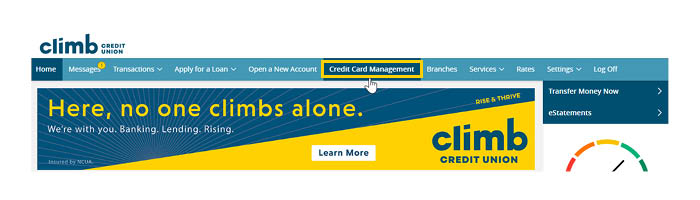
On the Account Summary screen, select Statements.
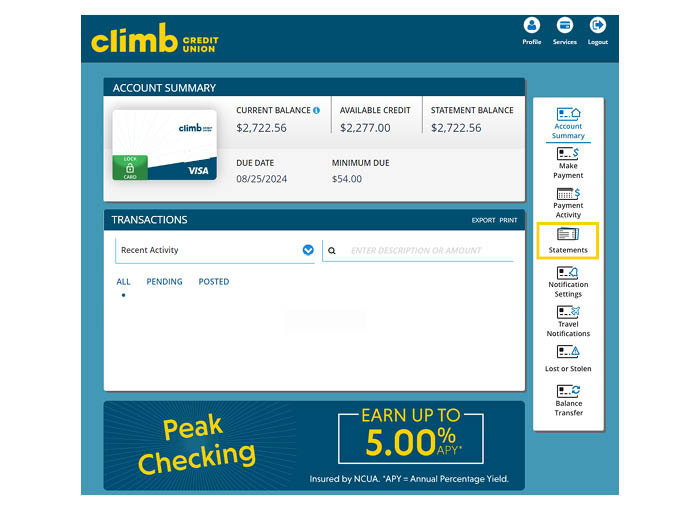
On the Statements Summary screen, click eStatement Enrollment.
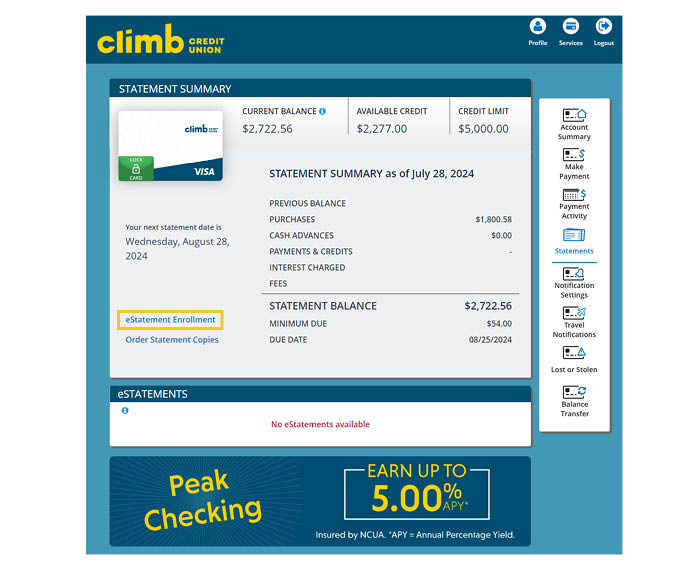
In order to sign up, you will need to download a sample document and provide the enclosed confirmation code. On the eStatements Enrollment screen, click Download PDF.
Be sure you are using a computer with a web browser version of Chrome 59.0 and higher, Safari 9.1 and higher, Microsoft Edge 38.1.x and higher, or iOS Webview 10.x and higher. It is also recommended your screen resolution be set to a minimum of 1024x768 and have the most current version of Adobe Acrobat. To download the most current version of Adobe Acrobat, please visit www.acrobat.com.
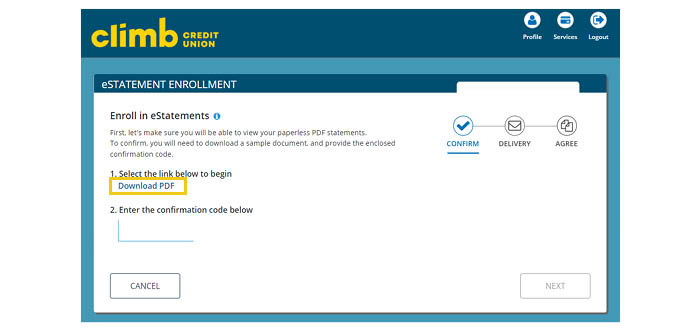
Navigate to the document that you downloaded and find the confirmation code. Enter the confirmation code on the eStatement Enrollment screen. Once you enter the correct code, a green "Success" will appear below the code and you can click Next to proceed to the next step.
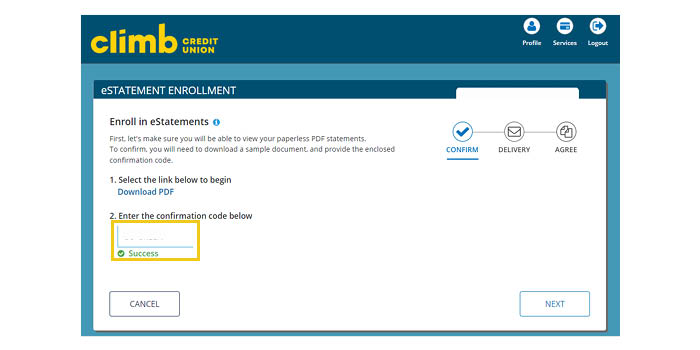
To ensure delivery of your eStatements, confirm the email address where you would like to receive your notifications. Click Update to be able to enter your email address.
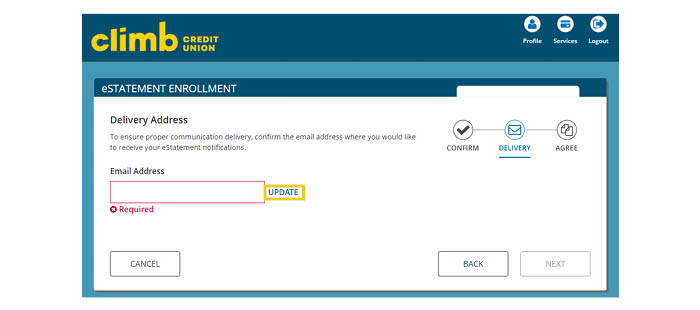
Enter your email address and click Save.
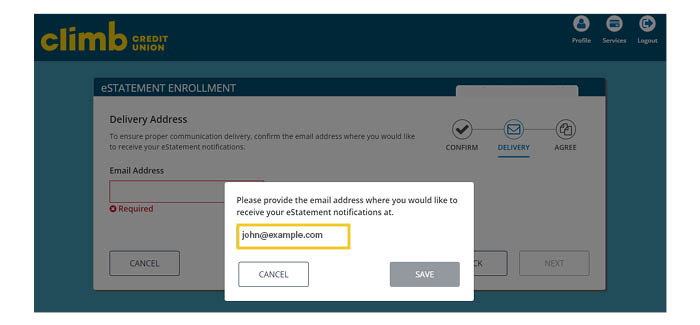
Review your email to be sure it is correct. Once confirmed, click Next.
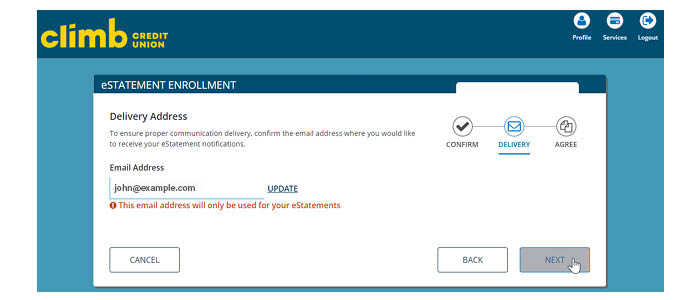
Review the terms and conditions. Approve and click Submit.
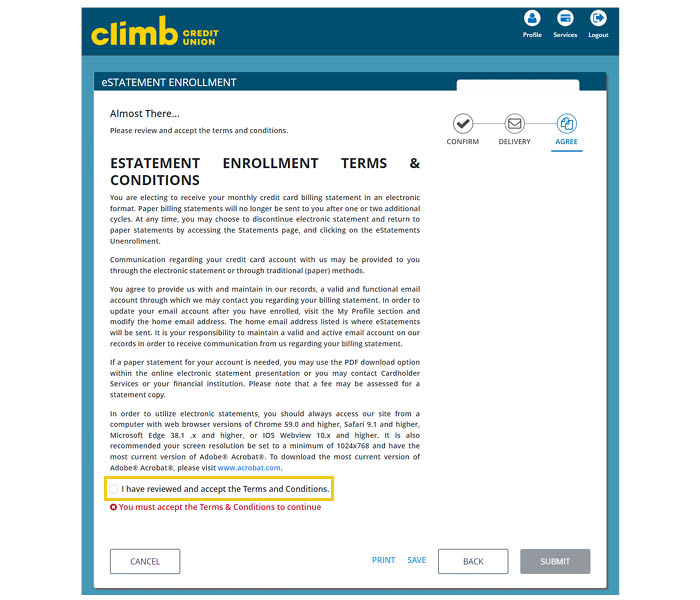
That's it! You're now enrolled in Credit Card eStatements. You will begin to receive your eStatements notifications with your next billing cycle. You will also receive a paper statement for up to two additional billing cycles. Click Statements to go back to the Statement Summary screen.
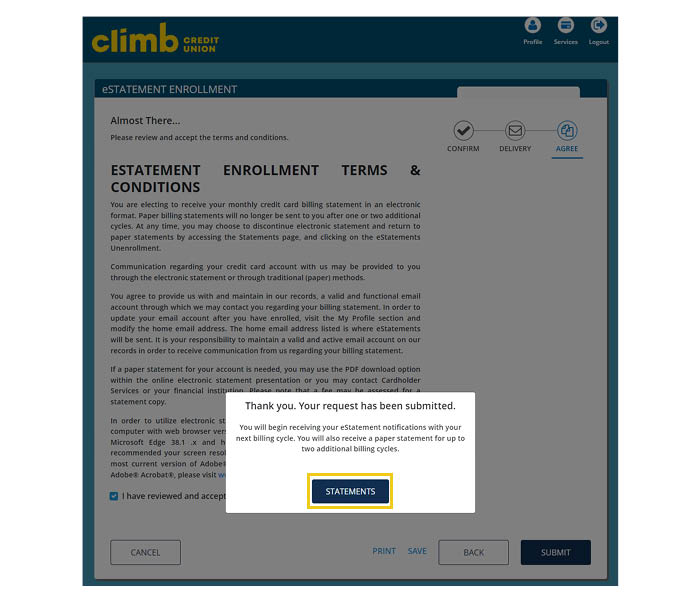
Log into your Climb Mobile Banking app. If you don’t have the app, you’ll need to download it from your device's app store.
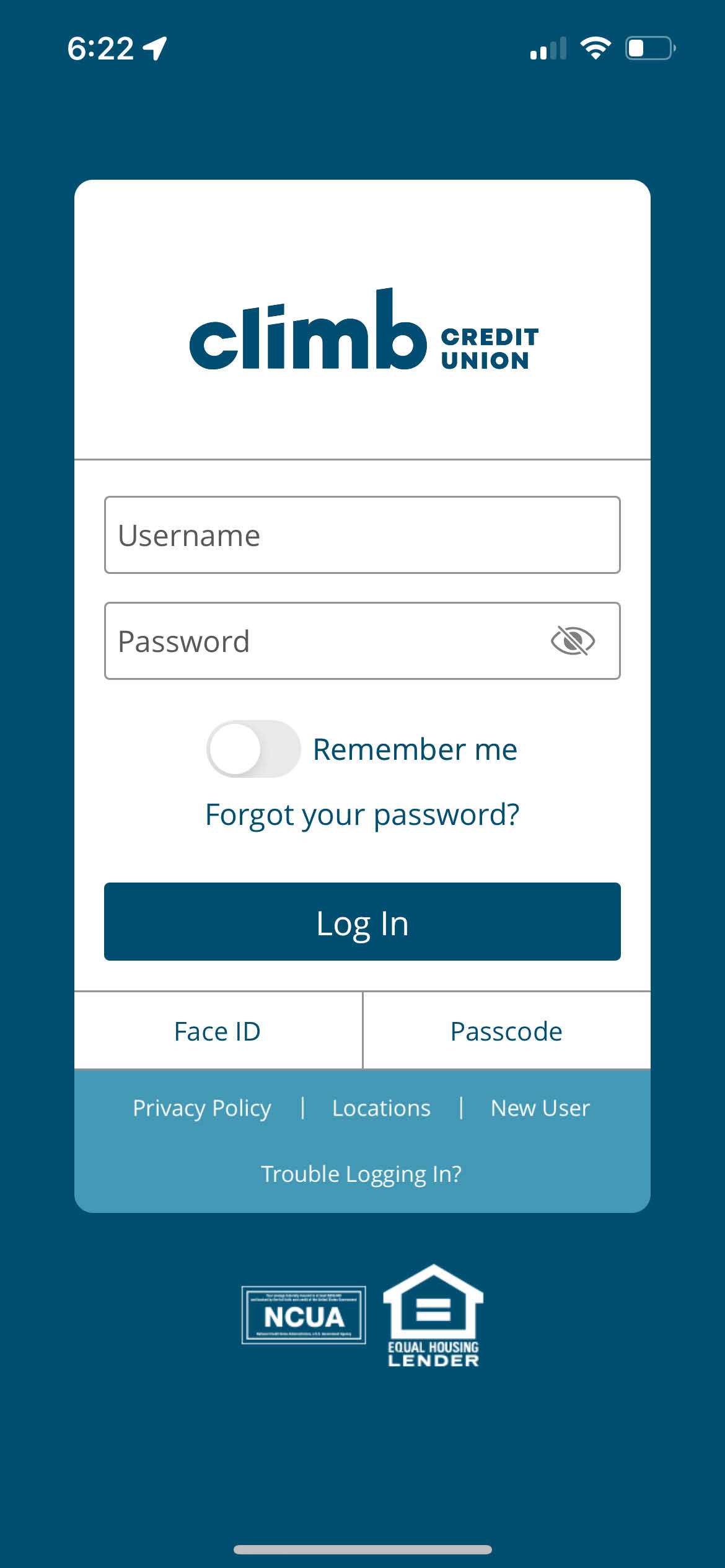
From the Home screen, click on Menu.
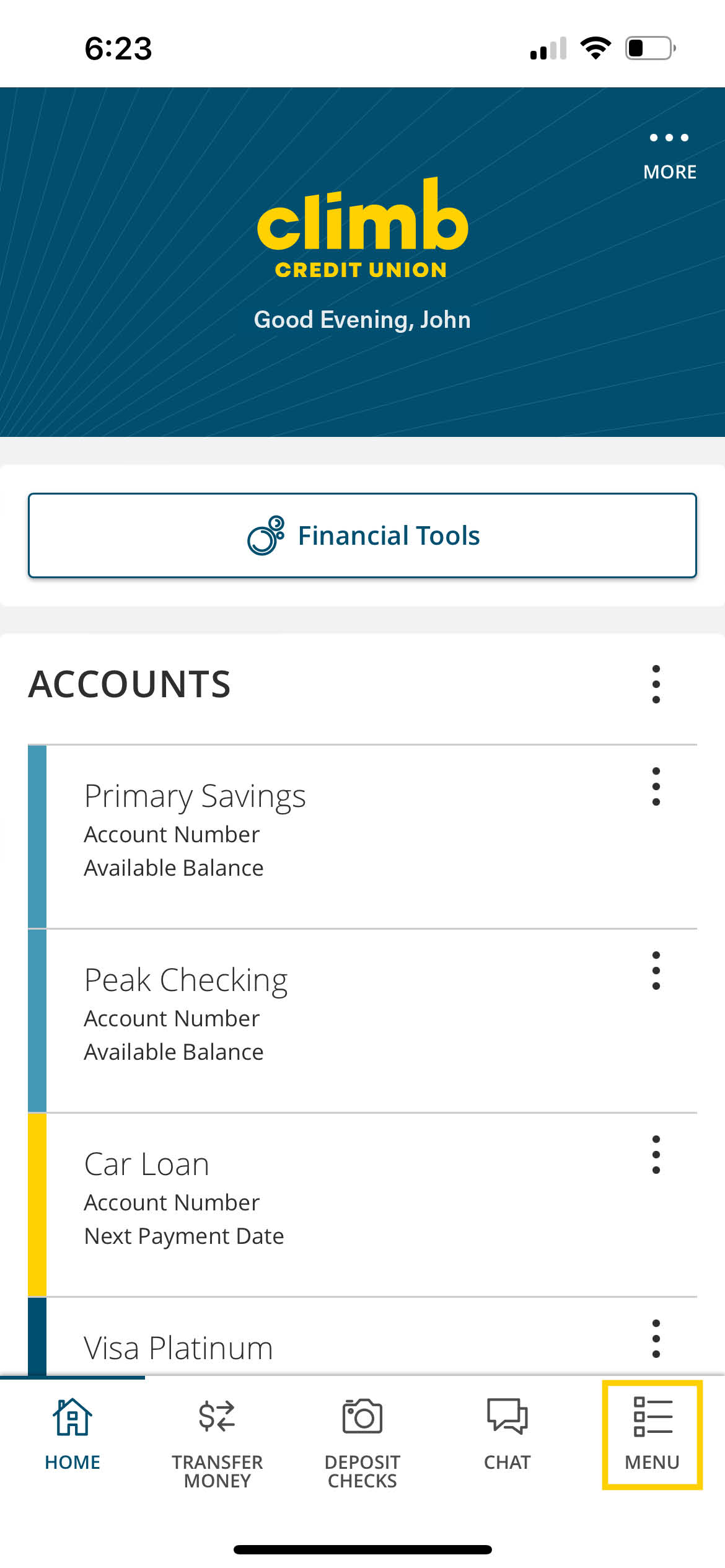
From the Navigation menu, click on Credit Card Management.
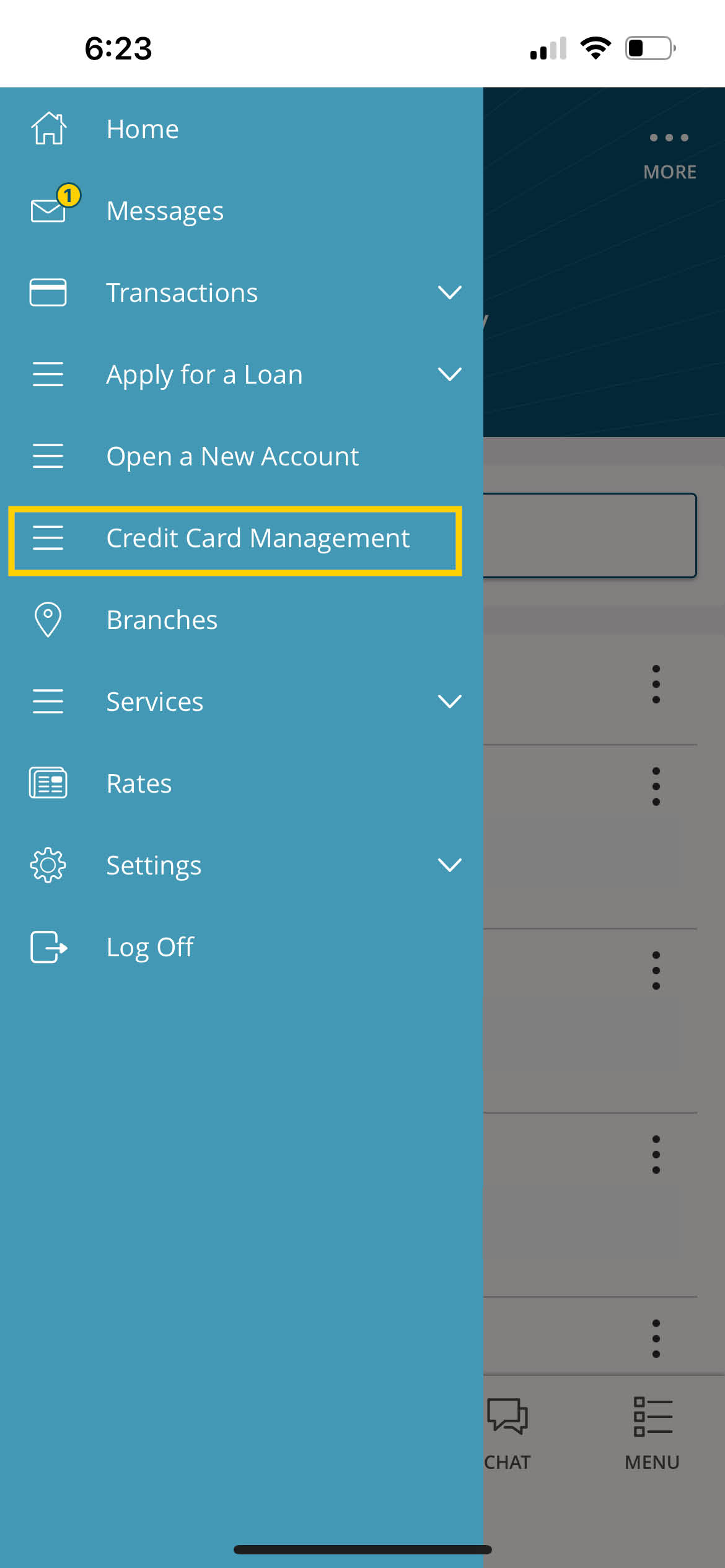
On the Account Summary screen, select Statements.
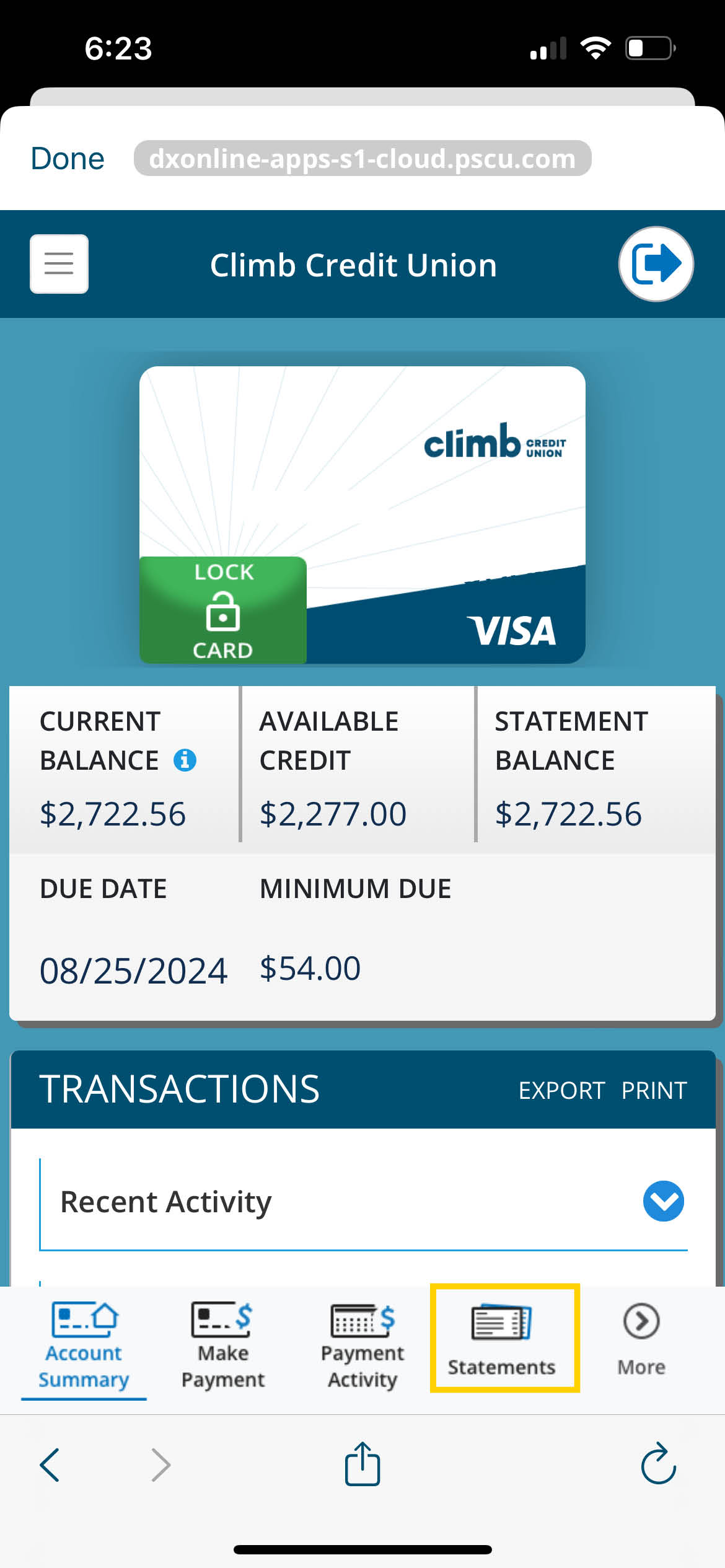
On the Statements Summary screen, click eStatement Enrollment.
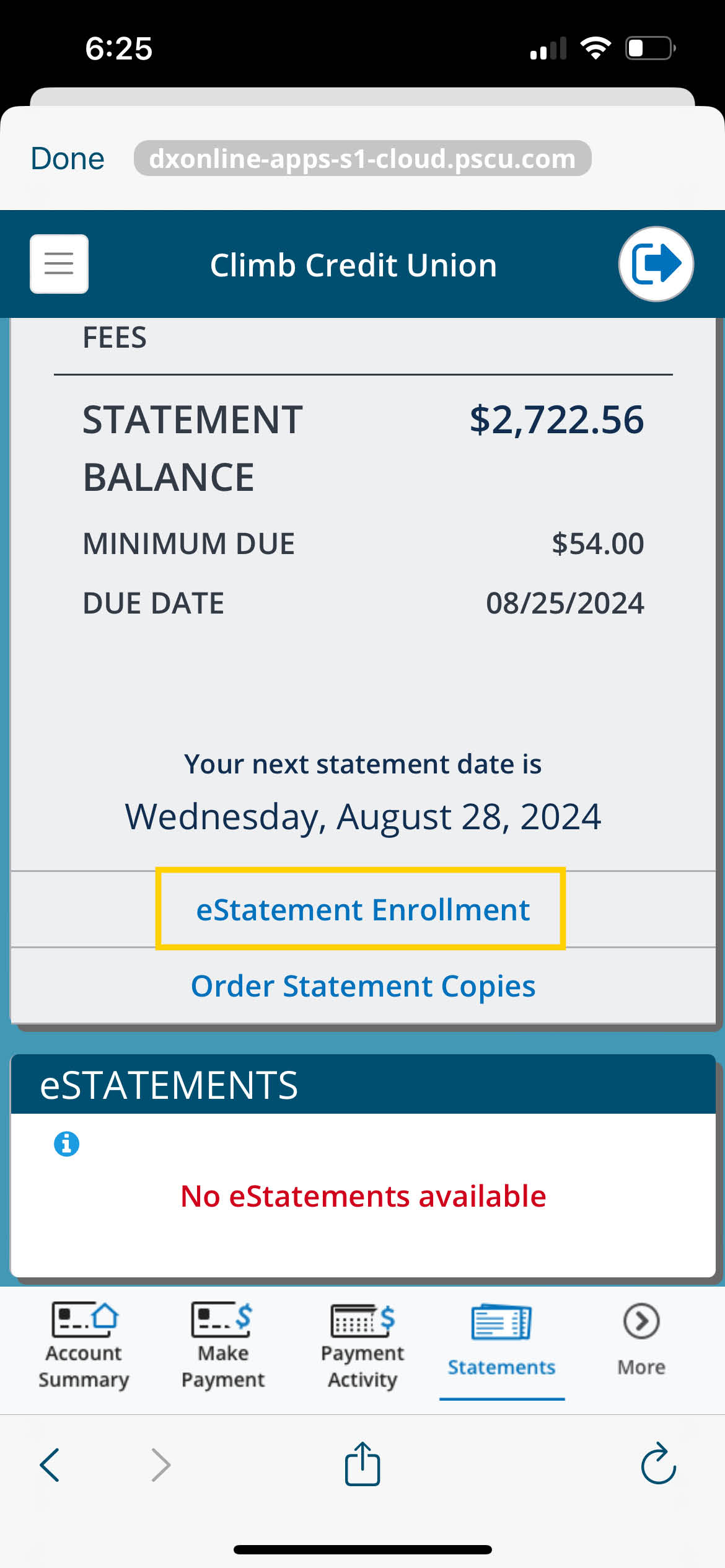
In order to sign up, you will need to download a sample document and provide the enclosed confirmation code. On the eStatements Enrollment screen, click Download PDF.
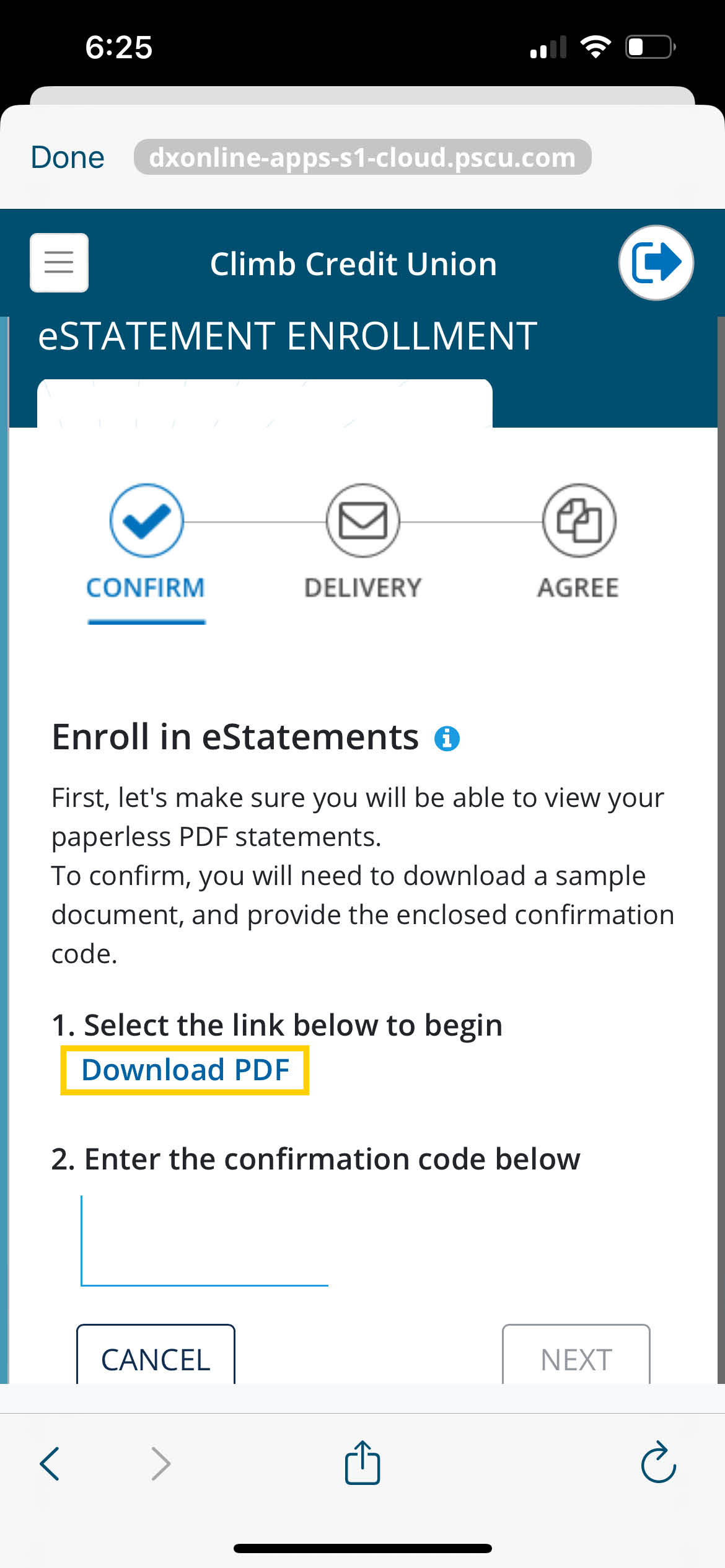
Navigate to the document that you downloaded and find the confirmation code. Enter the confirmation code on the eStatement Enrollment screen. Once you enter the correct code, a green "Success" will appear below the code and you can click Next to proceed to the next step.
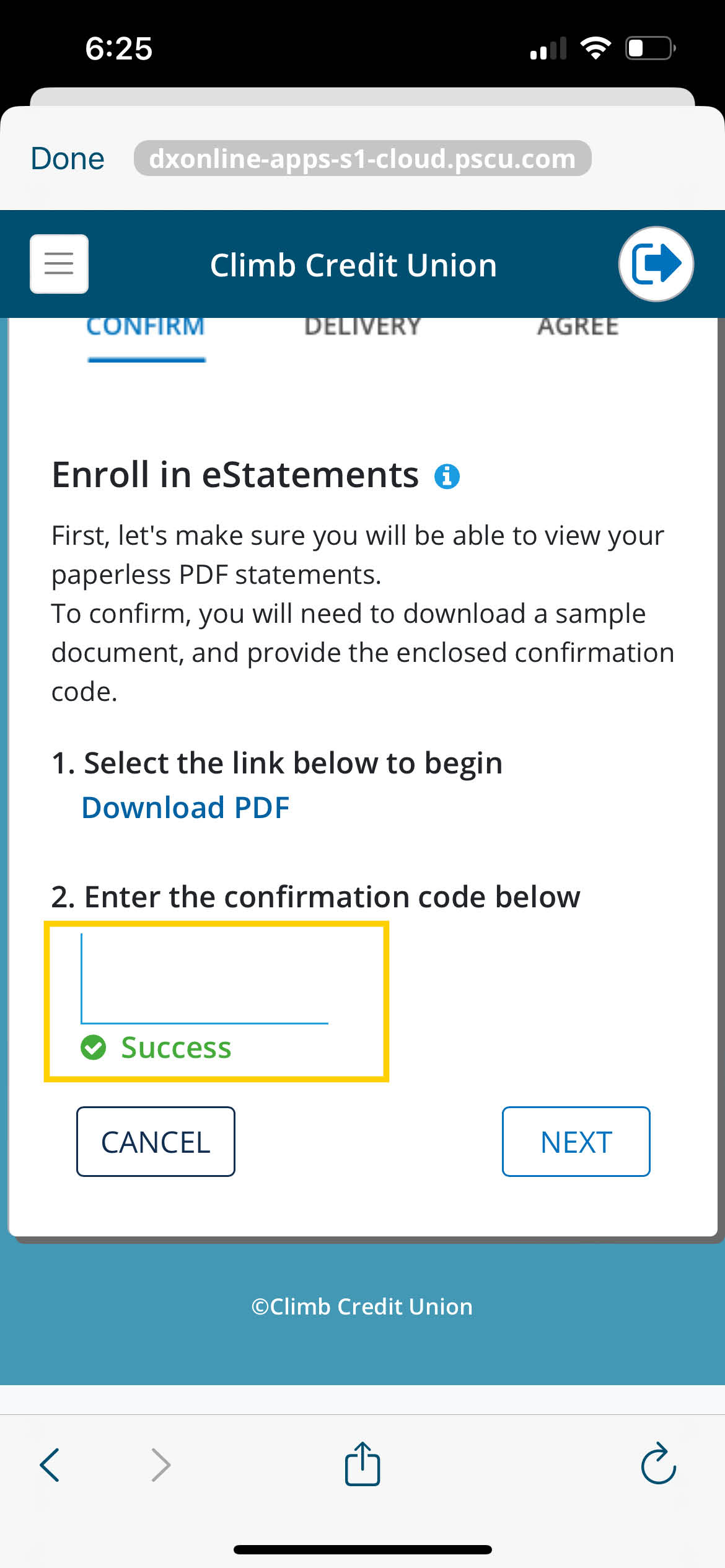
To ensure delivery of your eStatements, confirm the email address where you would like to receive your notifications. Click Update to be able to enter your email address. Then enter your email address and click Save.
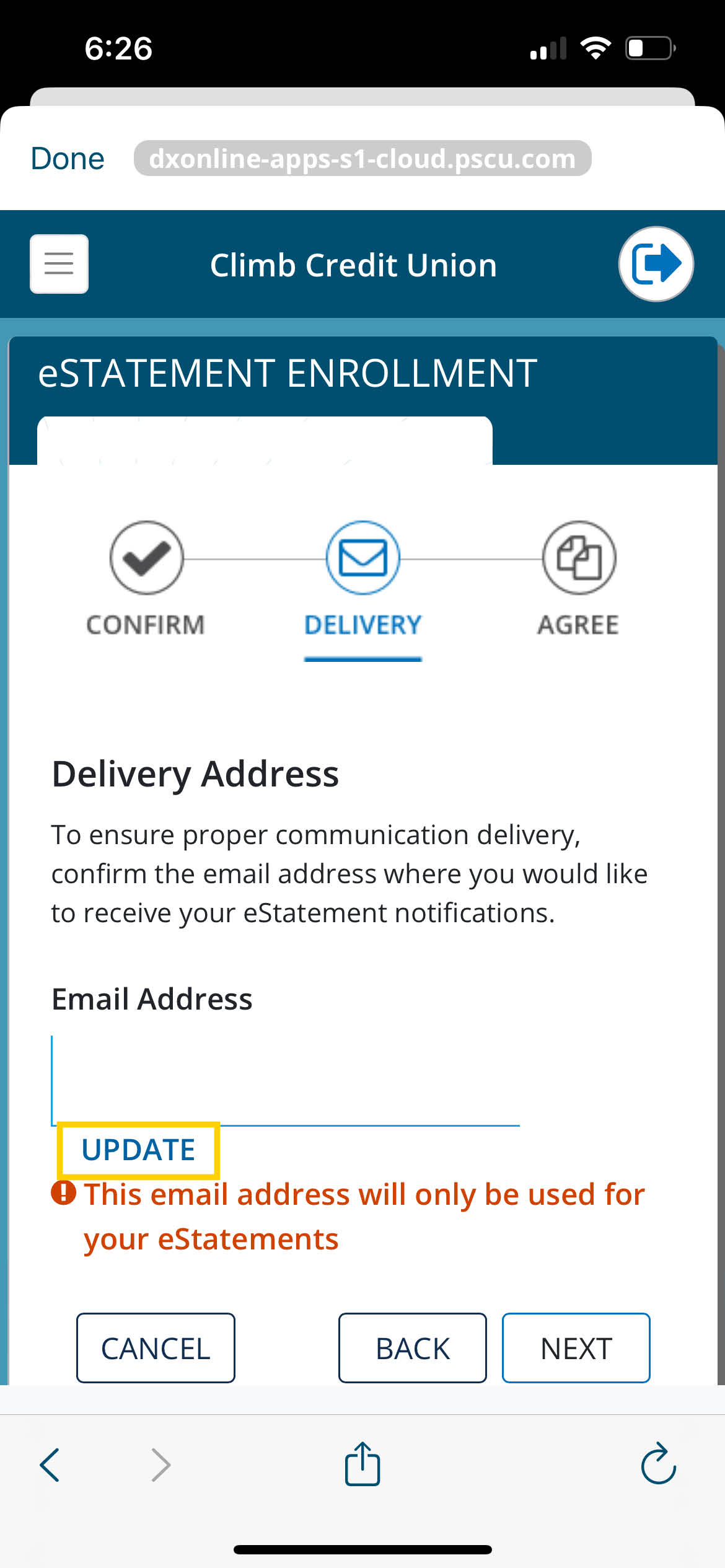
Review your email to be sure it is correct. Once confirmed, click Next.
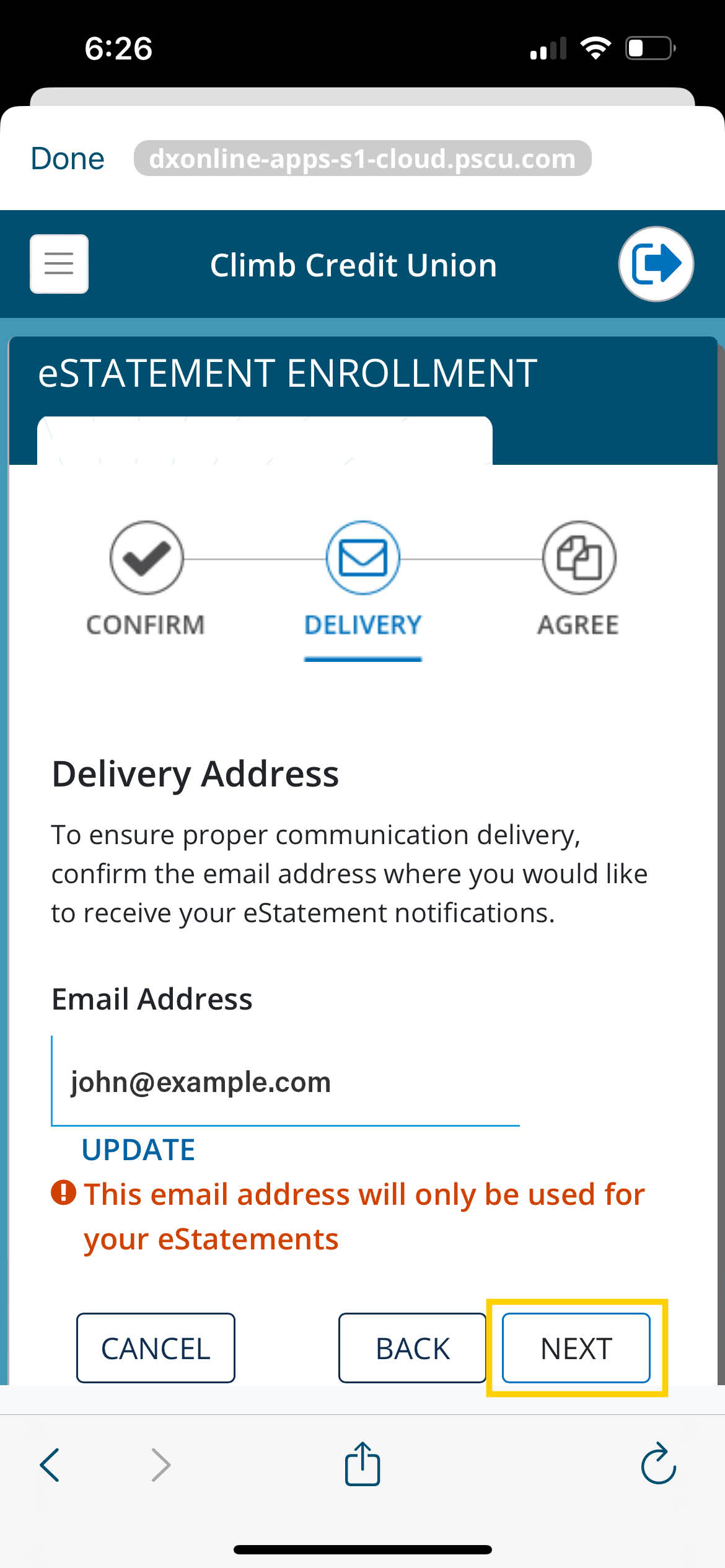
Review the terms and conditions. Approve and click Submit.
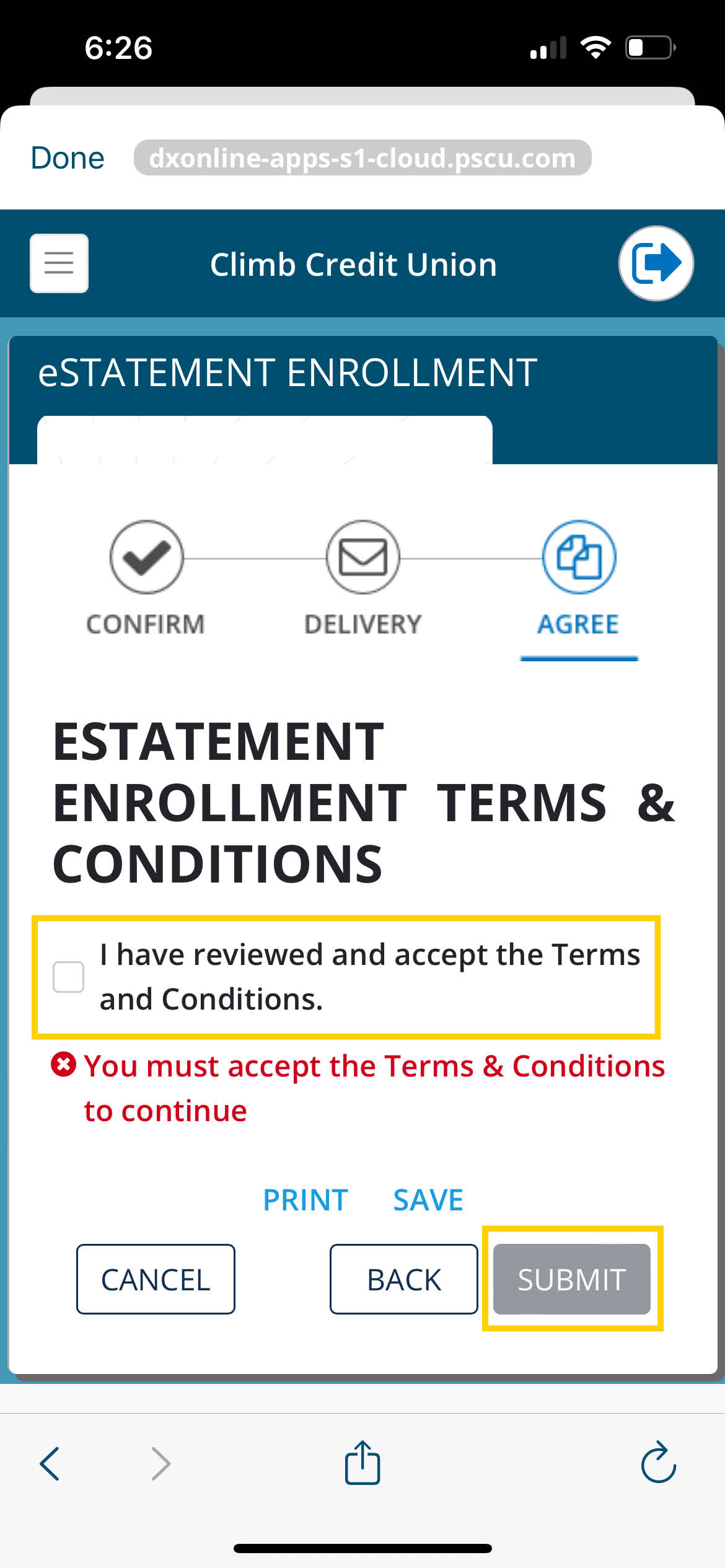
That's it! You're now enrolled in Credit Card eStatements. You will begin to receive your eStatements notifications with your next billing cycle. You will also receive a paper statement for up to two additional billing cycles. Click Statements to go back to the Statement Summary screen.